年轻人的第一个Flutter程序(2)
本章主要完成了首页底部导航栏以及Tab1的UI,另外记录了途中遇到的大坑。
主要内容有:
- Asset及默认字体
- BottomNavigationBar实现底部导航栏(有大坑)
- 动画Animation以及源码分析
- 列表ListView、卡片Card、水波纹点击效果InkWell、线性进度条LinearProgressIndicator
- 日期DateTime及其格式化等
1. 本章成果¶
开门见山,直接上本章成果。
底部导航栏以及Tab1 UI
本系列文章也会阶段性地release对应的apk供对照查看。apk都会发布在release上。此外配合源码对应的tag一起食用,效果更加。
本章代码tag为chapter01,配合chapter01.apk。
2. 底部导航栏¶
在Flutter中实现底部导航栏也非常容易,因为MaterialApp提供了这个参数,我们只需要定义自己的BottomNavigationBarItem,然后在Scaffold的body处根据currentIndex的值选择对应的Widget就行了。
在BottomNavigationBar中有这么一段Sample Code
BottomNavigationBar Sample Code
class MyHomePage extends StatefulWidget {
MyHomePage({Key key}) : super(key: key);
@override
_MyHomePageState createState() => _MyHomePageState();
}
class _MyHomePageState extends State<MyHomePage> {
int _selectedIndex = 1;
final _widgetOptions = [
Text('Index 0: Home'),
Text('Index 1: Business'),
Text('Index 2: School'),
];
@override
Widget build(BuildContext context) {
return Scaffold(
appBar: AppBar(
title: Text('BottomNavigationBar Sample'),
),
body: Center(
child: _widgetOptions.elementAt(_selectedIndex),
),
bottomNavigationBar: BottomNavigationBar(
items: <BottomNavigationBarItem>[
BottomNavigationBarItem(icon: Icon(Icons.home), title: Text('Home')),
BottomNavigationBarItem(icon: Icon(Icons.business), title: Text('Business')),
BottomNavigationBarItem(icon: Icon(Icons.school), title: Text('School')),
],
currentIndex: _selectedIndex,
fixedColor: Colors.deepPurple,
onTap: _onItemTapped,
),
);
}
void _onItemTapped(int index) {
setState(() {
_selectedIndex = index;
});
}
}
上面这段代码创建了三个BottomNavigationBarItem,它们的点击事件是_onItemTapped,此方法会更新_selectedIndex,并会刷新UI。刷新时body会根据_selectedIndex的值显示不同的内容,并且BottomNavigationBar的currentIndex也会更新为_selectedIndex。
这就是底部导航栏的工作原理。
那么我们在等什么?上就完事了!慢着,这样Tab之前切换太生硬了,我们参考flutter_gallery中的bottom_navigation_demo.dart来一点点过渡动画。
flutter_gallery已经包含在本地的SDK中了。位于$FLUTTER_ROOT/examples/flutter_gallery。
建议参照README编译出来看看Flutter为我们提供那些方便的便利。
直接上修改过的主页代码:
main.dart
import 'package:flutter/material.dart';
import 'stats/stats.dart';
import 'task/task_list.dart';
void main() => runApp(MyApp());
class MyApp extends StatelessWidget {
@override
Widget build(BuildContext context) {
return new MaterialApp(
title: 'Ready?',
theme: new ThemeData(
primarySwatch: Colors.indigo,
fontFamily: 'Roboto' // 指定默认字体
),
home: MainPage(),
);
}
}
// 连接BottomNavigationBarItem与Tab内容的纽带
// icon: BottomNavigationBarItem的icon
// title: BottomNavigationBarItem的title
// tabView: Tab内容
// vsync: 动画需要的参数
class NavigationIconView {
NavigationIconView({
Widget icon,
String title,
Widget tabView,
TickerProvider vsync,
}) : _title = title,
_tabView = tabView,
item = BottomNavigationBarItem(
icon: icon,
title: Text(title),
), // 创建BottomNavigationBarItem
// 创建动画控制器
controller = AnimationController(
duration: kThemeAnimationDuration, // 200ms
vsync: vsync,
) {
_animation = controller.drive(CurveTween(
curve: const Interval(0.5, 1.0, curve: Curves.fastOutSlowIn),
)); // 动画值从0.5到1.0的快出满进(fastOutSlowIn)插值效果的动画
}
final String _title;
final BottomNavigationBarItem item;
final AnimationController controller;
final Widget _tabView;
Animation<double> _animation;
// Tab切换时的动画效果——淡入淡出动画伴随着滑动动画
FadeTransition transition(BuildContext context) {
// 最外层是一个淡入淡出动画,值是_animation
return FadeTransition(
key: Key(_title),
opacity: _animation,
// 伴随着一个滑动动画,动画值从Offset(0.0, 0.02)到Offset.zero
// Offset表示的是偏移的百分比,即width * dx,height * dy
child: SlideTransition(
position: _animation.drive(
Tween<Offset>(
begin: const Offset(0.0, 0.02), // Slightly down.
end: Offset.zero,
),
),
// 作用在_tabView也就是Tab内容上
child: _tabView
),
);
}
}
class MainPage extends StatefulWidget {
static const String routeName = '/';
@override
createState() => _MainPageState();
}
// TickerProviderStateMixin是动画的需要
class _MainPageState extends State<MainPage> with TickerProviderStateMixin {
// 当前选中的Tab
int _currentIndex = 0;
List<NavigationIconView> _navigationViews;
// initState是StatefulWidget非常重要的一个生命周期方法,与之对应的是dispose方法
// 对于StatefulWidget,我们可以在这创建不需要重复创建的变量
@override
void initState() {
super.initState();
_navigationViews = <NavigationIconView>[
NavigationIconView(
icon: const Icon(Icons.timer_off),
title: "Ready",
tabView: TaskListPage(),
vsync: this,
),
NavigationIconView(
icon: const Icon(Icons.timeline),
title: "Stats",
tabView: StatsPage(),
vsync: this,
),
];
// 默认显示Tab1
_navigationViews[_currentIndex].controller.value = 1.0;
}
@override
void dispose() {
// 回收资源
for (NavigationIconView view in _navigationViews)
view.controller.dispose();
super.dispose();
}
// 构建Scaffold的body
//
// 取出NavigationIconView对应的FadeTransition(这也是一个Widget)
// 按照其opacity从高到低进行排序,然后放入Stack(相当于Android中的FrameLayout)中
Widget _buildTransitionsStack() {
final List<FadeTransition> transitions = <FadeTransition>[];
for (NavigationIconView view in _navigationViews)
transitions.add(view.transition(context));
// We want to have the newly animating (fading in) views on top.
transitions.sort((FadeTransition a, FadeTransition b) {
final Animation<double> aAnimation = a.opacity;
final Animation<double> bAnimation = b.opacity;
final double aValue = aAnimation.value;
final double bValue = bAnimation.value;
return aValue.compareTo(bValue);
});
return Stack(children: transitions);
}
@override
Widget build(BuildContext context) {
final BottomNavigationBar botNavBar = BottomNavigationBar(
items: _navigationViews
.map<BottomNavigationBarItem>((NavigationIconView navigationView) => navigationView.item)
.toList(), // List的map操作
currentIndex: _currentIndex,
type: BottomNavigationBarType.fixed,
onTap: (int index) {
setState(() {
// 切换Tab时,先执行原来Tab页面的退场动画,然后更新_currentIndex,最后执行新Tab的进场动画
_navigationViews[_currentIndex].controller.reverse();
_currentIndex = index;
_navigationViews[_currentIndex].controller.forward();
});
// 延迟kThemeAnimationDuration,等待动画执行完之后再次刷新UI
//
// fix a bug that the current tab view can't interact with anything
Future.delayed(kThemeAnimationDuration, () => setState(() {}));
},
);
return Scaffold(
body: Center(child: _buildTransitionsStack()),
// 设置BottomNavigationBar的背景色为白色
bottomNavigationBar: Theme(
data: Theme.of(context).copyWith(canvasColor: Colors.white),
child: botNavBar,
),
);
}
}
上面这段代码知识点比较多,可以分为以下三点
- BottomNavigationBar的 大坑
- Asset的使用——字体、图片等
- 动画Animation
2.1 BottomNavigationBar的大坑¶
BottomNavigationBar从官方demo上来看很美好,使用很简单。但是在实际过程中,遇到了两个问题
- BottomNavigationBarItem的每次切换都伴随着Tab的重建
- 解决了1之后,BottomNavigationBarItem来回切换后,Tab内容不能发生任何交互
其实这本质就是一个问题——如何完美使用BottomNavigationBar。
参考bottom_navigation_demo.dart来一点点过渡动画后,我们发现在两个Tab来回切换多次,会有重复构建现象。
flutter: [StatsPage] [build]
flutter: [TaskListPage] [build]
flutter: [TaskListPage] [build]
flutter: [StatsPage] [build]
flutter: [StatsPage] [build]
flutter: [TaskListPage] [build]
flutter: [TaskListPage] [build]
flutter: [StatsPage] [build]
flutter: [StatsPage] [build]
flutter: [TaskListPage] [build]
flutter: [TaskListPage] [build]
flutter: [StatsPage] [build]
flutter: [StatsPage] [build]
flutter: [TaskListPage] [build]
flutter: [TaskListPage] [build]
flutter: [StatsPage] [build]
flutter: [StatsPage] [build]
flutter: [TaskListPage] [build]
flutter: [TaskListPage] [build]
flutter: [StatsPage] [build]
经过多次google无果后,探索发现在NavigationIconView#transition方法中创建FadeTransition时加上key可以解决此问题:
class NavigationIconView {
...
FadeTransition transition(BuildContext context) {
return FadeTransition(
key: Key(_title),
...
);
}
}
好景不长,随后又发现问题2。在关键节点打印日志后发现了问题所在。
下面是启动App->点击tab2->点击tab1的过程中,点击tab1的日志
flutter: [_MainPageState] [build] index=0
flutter: [NavigationIconView] [NavigationIconView] title=Stats, status=AnimationStatus.reverse
flutter: [NavigationIconView] [NavigationIconView] title=Ready, status=AnimationStatus.forward
flutter: [_MainPageState] [_buildTransitionsStack] [<'Ready'>]=0.0, [<'Stats'>]=1.0
flutter: [_MainPageState] [_buildTransitionsStack] index=0:[<'Ready'>] index=1:[<'Stats'>]
flutter: [NavigationIconView] [NavigationIconView] title=Stats, status=AnimationStatus.dismissed
flutter: [NavigationIconView] [NavigationIconView] title=Ready, status=AnimationStatus.completed
index=0:[<'Ready'>] index=1:[<'Stats'>](5),然后Stack按此顺序显示。最后Tab2页面的退场动画和Tab1的进场动画执行完毕(6, 7)。而Stack的布局特点 顾名思义就是Stack形式—— “长子”在底部 ,因此tab1实际上位于栈低,所以不能有交互。解决办法就是在动画完成时重新刷新下UI:
此外,关于此节问题,Stack注释中有这么一段话:
/// The stack paints its children in order with the first child being at the
/// bottom. If you want to change the order in which the children paint, you
/// can rebuild the stack with the children in the new order. If you reorder
/// the children in this way, consider giving the children non-null keys.
/// These keys will cause the framework to move the underlying objects for
/// the children to their new locations rather than recreate them at their
/// new location.
2.2 Asset的使用——字体¶
Using custom fonts
Assets and images
While Android treats resources and assets as distinct items, Flutter apps have only assets. Where do I store my resolution-dependent image files?
Flutter中本地资源管理都是用的Asset。字体可以放到fonts或者assets文件夹下面,但最后fonts打包时也会放到assets下面。在本程序中,字体是放到fonts文件夹下面的。
定义程序默认字体非常简单:
1、将字体文件放置到根目录/fonts文件夹下
|--lib
| |--utils.dart
| |--main.dart
| |--task
| | |--task_list.dart
| |--data
| | |--task.dart
| |--stats
| | |--stats.dart
|--fonts
| |--Roboto-Medium.ttf
| |--Roboto-Regular.ttf
| |--Roboto-Bold.ttf
2、在pubspec.yaml中进行配置,此部分还有一个example在注释中可供参考
flutter:
uses-material-design: true
fonts:
- family: Roboto
fonts:
- asset: fonts/Roboto-Regular.ttf
- asset: fonts/Roboto-Medium.ttf
weight: 500
- asset: fonts/Roboto-Bold.ttf
weight: 700
3、设置app默认字体
void main() => runApp(MyApp());
class MyApp extends StatelessWidget {
@override
Widget build(BuildContext context) {
return new MaterialApp(
theme: new ThemeData(
fontFamily: 'Roboto'
),
);
}
}
2.3 Animation¶
Cookbook - Fade a Widget in and out
User Interface - Animations
2.3.1 Animation的使用¶
在本文中,关于Animation的代码有如下这些:
1、创建AnimationController
kThemeAnimationDuration是定义在theme.dart中的常量const Duration kThemeAnimationDuration = Duration(milliseconds: 200);。 2、创建一个Animation对象,用于改变Tab的不透明度
_animation = controller.drive(CurveTween(
curve: const Interval(0.5, 1.0, curve: Curves.fastOutSlowIn),
))
controller.drive(tween)方法会返回一个Animation,其value的get方法为tween.transform(controller.value)。其具体源码分析将在下一节。而
CurveTween#transform方法调用了curve参数的transform(t)。在本例中curve就是Interval(0.5, 1.0, curve: Curves.fastOutSlowIn)。 Interval的特点在于下面这段代码:
3、创建一个Tween用户改变Tab的位置
_animation.drive(
Tween<Offset>(
begin: const Offset(0.0, 0.02), // Slightly down.
end: Offset.zero,
),
)
这步将一个Tween绑定到_animation上,这意味着_animation.value的值将作为Tween的输入。我们看下Tween的相关方法
class Tween<T extends dynamic> extends Animatable<T> {
Tween({ this.begin, this.end });
T begin;
T end;
@protected
T lerp(double t) {
assert(begin != null);
assert(end != null);
return begin + (end - begin) * t;
}
@override
T transform(double t) {
if (t == 0.0)
return begin;
if (t == 1.0)
return end;
return lerp(t);
}
...
}
Tween就是一个估值器的作用。 4、点击的时候用AnimationController控制动画的播放
setState(() {
_navigationViews[_currentIndex].controller.reverse();
_currentIndex = index;
_navigationViews[_currentIndex].controller.forward();
});
5、在dispose方法中对AnimationController进行回收
@override
void dispose() {
for (NavigationIconView view in _navigationViews)
view.controller.dispose();
super.dispose();
}
在上面这些代码中,涉及到了如下概念:
- AnimationController
用来控制动画,可以进行forward、reverse、fling等操作 - Animation
表示可以在动画生命周期内发生改变的特定类型的值,大部分Widget都可以接受一个Animation对象作为参数,从而监听动画值的改变、读取当前动画值
可以用过addListener和addStatusListener添加监听器 - Tween
抽象类,起到一个 估值器 的作用,即将0.0-1.0的进度映射为具体的动画值 -
Curve
抽象类,起到一个 插值器 的作用,即将0.0-1.0的进度 曲线映射 为0.0-1.0的进度
Curve必须满足这两个条件:t=0.0 to 0.0 且 t=1.0 to 1.0Notice
Flutter可以Curve嵌套Curve,传入第一个Curve的t为动画流逝的百分比,传出最后一个Curve的结果为属性值改变的百分比。
2.3.2 关于Animation和Animatable¶
Animatable抽象类映射一个double值到特定类型的值。double值通常会在0.0到1.0的范围内。Animatable的主要子类是Tween。
Tween还有一些子类:
- ColorTween
- SizeTween
- RectTween
- IntTween
- StepTween
- ConstantTween
- CurveTween
另外,Curve也有一些子类:
- _Linear:线形
- SawTooth:锯齿形
- Interval:begin-end之间有效
- Threshold:[threshold, 1.0]之间为1
- Cubic:三次多项式的曲线
- FlippedCurve:翻转的曲线
- _DecelerateCurve:加速度减小的曲线,相当于Android中的DecelerateInterpolator
- _BounceInCurve:幅度越来越大的弹跳
- _BounceOutCurve:幅度越来越小的弹跳
- _BounceInOutCurve:先越来越大到0.5,然后越来越小到1.0的弹跳
- _ElasticInCurve:会超过范围的震荡曲线,不太好描述,看图更直观,下同
- _ElasticOutCurve
- ElasticInOutCurve
里面有一些类是私有的,但是Flutter为我们提供了一些静态常量可以使用这些定义好的Curve。效果合集在Curves-class
// PREDEFINED CURVES
/// A collection of common animation curves.
class Curves {
Curves._();
/// A linear animation curve.
///
/// This is the identity map over the unit interval: its [Curve.transform]
/// method returns its input unmodified. This is useful as a default curve for
/// cases where a [Curve] is required but no actual curve is desired.
///
/// {@animation 464 192 https://flutter.github.io/assets-for-api-docs/assets/animation/curve_linear.mp4}
static const Curve linear = _Linear._();
/// A curve where the rate of change starts out quickly and then decelerates; an
/// upside-down `f(t) = t²` parabola.
///
/// This is equivalent to the Android `DecelerateInterpolator` class with a unit
/// factor (the default factor).
///
/// {@animation 464 192 https://flutter.github.io/assets-for-api-docs/assets/animation/curve_decelerate.mp4}
static const Curve decelerate = _DecelerateCurve._();
/// A cubic animation curve that speeds up quickly and ends slowly.
///
/// {@animation 464 192 https://flutter.github.io/assets-for-api-docs/assets/animation/curve_ease.mp4}
static const Cubic ease = Cubic(0.25, 0.1, 0.25, 1.0);
/// A cubic animation curve that starts slowly and ends quickly.
///
/// {@animation 464 192 https://flutter.github.io/assets-for-api-docs/assets/animation/curve_ease_in.mp4}
static const Cubic easeIn = Cubic(0.42, 0.0, 1.0, 1.0);
/// A cubic animation curve that starts quickly and ends slowly.
///
/// {@animation 464 192 https://flutter.github.io/assets-for-api-docs/assets/animation/curve_ease_out.mp4}
static const Cubic easeOut = Cubic(0.0, 0.0, 0.58, 1.0);
/// A cubic animation curve that starts slowly, speeds up, and then and ends slowly.
///
/// {@animation 464 192 https://flutter.github.io/assets-for-api-docs/assets/animation/curve_ease_in_out.mp4}
static const Cubic easeInOut = Cubic(0.42, 0.0, 0.58, 1.0);
/// A curve that starts quickly and eases into its final position.
///
/// Over the course of the animation, the object spends more time near its
/// final destination. As a result, the user isn’t left waiting for the
/// animation to finish, and the negative effects of motion are minimized.
///
/// {@animation 464 192 https://flutter.github.io/assets-for-api-docs/assets/animation/curve_fast_out_slow_in.mp4}
static const Cubic fastOutSlowIn = Cubic(0.4, 0.0, 0.2, 1.0);
/// An oscillating curve that grows in magnitude.
///
/// {@animation 464 192 https://flutter.github.io/assets-for-api-docs/assets/animation/curve_bounce_in.mp4}
static const Curve bounceIn = _BounceInCurve._();
/// An oscillating curve that first grows and then shrink in magnitude.
///
/// {@animation 464 192 https://flutter.github.io/assets-for-api-docs/assets/animation/curve_bounce_out.mp4}
static const Curve bounceOut = _BounceOutCurve._();
/// An oscillating curve that first grows and then shrink in magnitude.
///
/// {@animation 464 192 https://flutter.github.io/assets-for-api-docs/assets/animation/curve_bounce_in_out.mp4}
static const Curve bounceInOut = _BounceInOutCurve._();
/// An oscillating curve that grows in magnitude while overshooting its bounds.
///
/// {@animation 464 192 https://flutter.github.io/assets-for-api-docs/assets/animation/curve_elastic_in.mp4}
static const ElasticInCurve elasticIn = ElasticInCurve();
/// An oscillating curve that shrinks in magnitude while overshooting its bounds.
///
/// {@animation 464 192 https://flutter.github.io/assets-for-api-docs/assets/animation/curve_elastic_out.mp4}
static const ElasticOutCurve elasticOut = ElasticOutCurve();
/// An oscillating curve that grows and then shrinks in magnitude while overshooting its bounds.
///
/// {@animation 464 192 https://flutter.github.io/assets-for-api-docs/assets/animation/curve_elastic_in_out.mp4}
static const ElasticInOutCurve elasticInOut = ElasticInOutCurve();
}
在Flutter中,Animation.drive(Animatable)等于Animatable.animate(Animation),并返回一个Animation对象,该对象value的get方法会调用Animatable.evaluate(Animation)方法。就这样,Flutter将一个估值器绑定到了插值器上。
我们从AnimationController.drive开始,看看相应代码:
/// Animation
@optionalTypeArgs
Animation<U> drive<U>(Animatable<U> child) {
assert(this is Animation<double>);
return child.animate(this as dynamic); // TODO(ianh): Clean this once https://github.com/dart-lang/sdk/issues/32120 is fixed.
}
/// Animatable
Animation<T> animate(Animation<double> parent) {
return _AnimatedEvaluation<T>(parent, this);
}
/// _AnimatedEvaluation
class _AnimatedEvaluation<T> extends Animation<T> with AnimationWithParentMixin<double> {
_AnimatedEvaluation(this.parent, this._evaluatable);
@override
final Animation<double> parent;
final Animatable<T> _evaluatable;
@override
T get value => _evaluatable.evaluate(parent);
...
}
2.3.3 Animation的源码¶
看一下相关源码可以加深我们对Flutter动画系统的了解,先从创建AnimationController开始
animation_controller.dart
class AnimationController extends Animation<double>
with AnimationEagerListenerMixin, AnimationLocalListenersMixin, AnimationLocalStatusListenersMixin {
AnimationController({
double value,
this.duration,
this.debugLabel,
this.lowerBound = 0.0,
this.upperBound = 1.0,
this.animationBehavior = AnimationBehavior.normal,
@required TickerProvider vsync,
}) : ...,
_direction = _AnimationDirection.forward {
_ticker = vsync.createTicker(_tick);
_internalSetValue(value ?? lowerBound);
}
void _internalSetValue(double newValue) {
_value = newValue.clamp(lowerBound, upperBound);
if (_value == lowerBound) {
_status = AnimationStatus.dismissed;
} else if (_value == upperBound) {
_status = AnimationStatus.completed;
} else {
_status = (_direction == _AnimationDirection.forward) ?
AnimationStatus.forward :
AnimationStatus.reverse;
}
}
Ticker _ticker;
...
}
AnimationController时内部首先会创建一个Ticker,然后初始化AnimationController的_value和_status。_value的值会被clamp在[lowerBound, upperBound]范围之内,然后根据_value与两个边界以及动画方向确定初始_status。 这里冒出了一个Ticker:
- Ticker类会hookScheduler的
scheduleFrameCallback()机制,以便在每个tick中调用回调,在回调方法中会更新动画的进度并通知所有的(状态)监听器
然后来看看创建Ticker的过程。
首先是在AnimationController的构造方法中调用了vsync.createTicker(_tick),vsync我们实际传入的是TickerProviderStateMixin。我们看一下其源码。
ticker_provider.dart
/// If you only have a single [Ticker] (for example only a single
/// [AnimationController]) for the lifetime of your [State], then using a
/// [SingleTickerProviderStateMixin] is more efficient. This is the common case.
@optionalTypeArgs
mixin TickerProviderStateMixin<T extends StatefulWidget> on State<T> implements TickerProvider {
Set<Ticker> _tickers;
@override
Ticker createTicker(TickerCallback onTick) {
/// _tickers为空就new一个Set<_WidgetTicker>(),否则就等于自己
_tickers ??= Set<_WidgetTicker>();
/// 创建一个_WidgetTicker对象,并添加到set中
final _WidgetTicker result = _WidgetTicker(onTick, this, debugLabel: 'created by $this');
_tickers.add(result);
/// 返回_WidgetTicker对象
return result;
}
/// _WidgetTicker在其dispose方法中调用
void _removeTicker(_WidgetTicker ticker) {
...
_tickers.remove(ticker);
}
...
}
// This class should really be called _DisposingTicker or some such, but this
// class name leaks into stack traces and error messages and that name would be
// confusing. Instead we use the less precise but more anodyne "_WidgetTicker",
// which attracts less attention.
class _WidgetTicker extends Ticker {
_WidgetTicker(TickerCallback onTick, this._creator, { String debugLabel }) : super(onTick, debugLabel: debugLabel);
final TickerProviderStateMixin _creator;
@override
void dispose() {
_creator._removeTicker(this);
super.dispose();
}
}
createTicker的参数是一个TickerCallback类型,该类型定义在ticker.dart中。 该类型就是一个参数为Duration的方法,返回值为void。此处对应创建
AnimationController时传入的_tick方法。我们看看这部分代码干了什么 void _tick(Duration elapsed) {
_lastElapsedDuration = elapsed;
final double elapsedInSeconds = elapsed.inMicroseconds.toDouble() / Duration.microsecondsPerSecond;
assert(elapsedInSeconds >= 0.0);
_value = _simulation.x(elapsedInSeconds).clamp(lowerBound, upperBound);
if (_simulation.isDone(elapsedInSeconds)) {
_status = (_direction == _AnimationDirection.forward) ?
AnimationStatus.completed :
AnimationStatus.dismissed;
stop(canceled: false);
}
notifyListeners();
_checkStatusChanged();
}
elapsed参数是动画开始到现在的duration,这会在后面讲到。_tick方法干了3件事: - 根据elapsed计算当前动画的进度
- 判断动画是否已经完成。若已完成,则设置对应的状态,并调用
stop方法释放一些资源 - 通知所有的由
addListener监听的监听器以及由addStatusListener监听的状态监听器
在计算时,还涉及到了一个Simulation类:
Simulation抽象类将一个相对时间值映射到时间流逝百分比
我们以AnimationController的forward过程为例,其内部的调用流程为_animateToInternal(upperBound)->_startSimulation(_InterpolationSimulation(_value, target, simulationDuration, curve, scale));
在_startSimulation方法内部完成了_simulation的赋值,赋的值为_InterpolationSimulation。我们看一下该类的源码
class _InterpolationSimulation extends Simulation {
_InterpolationSimulation(this._begin, this._end, Duration duration, this._curve, double scale)
: assert(_begin != null),
assert(_end != null),
assert(duration != null && duration.inMicroseconds > 0),
_durationInSeconds = (duration.inMicroseconds * scale) / Duration.microsecondsPerSecond;
final double _durationInSeconds;
final double _begin;
final double _end;
final Curve _curve;
@override
double x(double timeInSeconds) {
final double t = (timeInSeconds / _durationInSeconds).clamp(0.0, 1.0);
if (t == 0.0)
return _begin;
else if (t == 1.0)
return _end;
else
return _begin + (_end - _begin) * _curve.transform(t);
}
@override
double dx(double timeInSeconds) {
final double epsilon = tolerance.time;
return (x(timeInSeconds + epsilon) - x(timeInSeconds - epsilon)) / (2 * epsilon);
}
@override
bool isDone(double timeInSeconds) => timeInSeconds > _durationInSeconds;
}
x方法先计算动画的进度,然后根据起始、结尾位置用Curve(默认是线性的)映射出新的进度。 我们回过头看一下AnimationController#_tick方法是如何每一个tick都会触发的。
上面我们说到,TickerProviderStateMixin#createTicker方法创建了_WidgetTicker,而_WidgetTicker又继承了Ticker。在AnimationController的forward过程中,最后在_startSimulation方法内部调用了_ticker.start()开始了动画。我们看一下相关代码:
class Ticker {
Ticker(this._onTick, { this.debugLabel }) {
...
}
...
bool get muted => _muted;
bool _muted = false;
bool get isActive => _future != null;
TickerFuture start() {
assert(() {
if (isActive) {
throw FlutterError(...);
}
return true;
}());
...
_future = TickerFuture._();
if (shouldScheduleTick) {
scheduleTick();
}
if (SchedulerBinding.instance.schedulerPhase.index > SchedulerPhase.idle.index &&
SchedulerBinding.instance.schedulerPhase.index < SchedulerPhase.postFrameCallbacks.index)
_startTime = SchedulerBinding.instance.currentFrameTimeStamp;
return _future;
}
@protected
bool get scheduled => _animationId != null;
@protected
bool get shouldScheduleTick => !muted && isActive && !scheduled;
...
/// Schedules a tick for the next frame.
///
/// This should only be called if [shouldScheduleTick] is true.
@protected
void scheduleTick({ bool rescheduling = false }) {
assert(!scheduled);
assert(shouldScheduleTick);
_animationId = SchedulerBinding.instance.scheduleFrameCallback(_tick, rescheduling: rescheduling);
}
...
}
start方法时,各项检查都通过了,然后调用了scheduleTick方法。在方法里面调用了SchedulerBinding.instance.scheduleFrameCallback方法,这就是每个动画帧我们都能收到回调的原因。 接着让下看相关代码: mixin SchedulerBinding on BindingBase, ServicesBinding {
int scheduleFrameCallback(FrameCallback callback, { bool rescheduling = false }) {
scheduleFrame();
_nextFrameCallbackId += 1;
_transientCallbacks[_nextFrameCallbackId] = _FrameCallbackEntry(callback, rescheduling: rescheduling);
return _nextFrameCallbackId;
}
/// If necessary, schedules a new frame by calling
/// [Window.scheduleFrame].
///
/// After this is called, the engine will (eventually) call
/// [handleBeginFrame]. (This call might be delayed, e.g. if the device's
/// screen is turned off it will typically be delayed until the screen is on
/// and the application is visible.) Calling this during a frame forces
/// another frame to be scheduled, even if the current frame has not yet
/// completed.
///
/// Scheduled frames are serviced when triggered by a "Vsync" signal provided
/// by the operating system. The "Vsync" signal, or vertical synchronization
/// signal, was historically related to the display refresh, at a time when
/// hardware physically moved a beam of electrons vertically between updates
/// of the display. The operation of contemporary hardware is somewhat more
/// subtle and complicated, but the conceptual "Vsync" refresh signal continue
/// to be used to indicate when applications should update their rendering.
///
/// To have a stack trace printed to the console any time this function
/// schedules a frame, set [debugPrintScheduleFrameStacks] to true.
///
/// See also:
///
/// * [scheduleForcedFrame], which ignores the [lifecycleState] when
/// scheduling a frame.
/// * [scheduleWarmUpFrame], which ignores the "Vsync" signal entirely and
/// triggers a frame immediately.
void scheduleFrame() {
if (_hasScheduledFrame || !_framesEnabled)
return;
assert(() {
if (debugPrintScheduleFrameStacks)
debugPrintStack(label: 'scheduleFrame() called. Current phase is $schedulerPhase.');
return true;
}());
ui.window.scheduleFrame();
_hasScheduledFrame = true;
}
}
scheduleFrameCallback方法首先会调用scheduleFrame方法在必要的时候开始一个新的帧。然后将tick回调封装成一个_FrameCallbackEntry注册到_transientCallbacks的最后,并返回这个下标。在
scheduleFrame方法中的ui.window.scheduleFrame()是一个native方法:void scheduleFrame() native 'Window_scheduleFrame'我们就不接着往下追踪了。 不过我们可以在scheduleFrame方法的注释中看到,handleBeginFrame方法会接着被引擎调用。我们看看里面的内容
Duration _adjustForEpoch(Duration rawTimeStamp) {
final Duration rawDurationSinceEpoch = _firstRawTimeStampInEpoch == null ? Duration.zero : rawTimeStamp - _firstRawTimeStampInEpoch;
return Duration(microseconds: (rawDurationSinceEpoch.inMicroseconds / timeDilation).round() + _epochStart.inMicroseconds);
}
/// Called by the engine to prepare the framework to produce a new frame.
///
/// This function calls all the transient frame callbacks registered by
/// [scheduleFrameCallback]. It then returns, any scheduled microtasks are run
/// (e.g. handlers for any [Future]s resolved by transient frame callbacks),
/// and [handleDrawFrame] is called to continue the frame.
void handleBeginFrame(Duration rawTimeStamp) {
_firstRawTimeStampInEpoch ??= rawTimeStamp;
_currentFrameTimeStamp = _adjustForEpoch(rawTimeStamp ?? _lastRawTimeStamp);
if (rawTimeStamp != null)
_lastRawTimeStamp = rawTimeStamp;
...
_hasScheduledFrame = false;
try {
// TRANSIENT FRAME CALLBACKS
...
final Map<int, _FrameCallbackEntry> callbacks = _transientCallbacks;
_transientCallbacks = <int, _FrameCallbackEntry>{};
callbacks.forEach((int id, _FrameCallbackEntry callbackEntry) {
if (!_removedIds.contains(id))
_invokeFrameCallback(callbackEntry.callback, _currentFrameTimeStamp, callbackEntry.debugStack);
});
_removedIds.clear();
}
...
}
void _invokeFrameCallback(FrameCallback callback, Duration timeStamp, [ StackTrace callbackStack ]) {
...
try {
callback(timeStamp);
} catch (exception, exceptionStack) {
...
}
...
}
_adjustForEpoch方法计算_currentFrameTimeStamp,_adjustForEpoch方法可以简单的理解为传入参数与_firstRawTimeStampInEpoch之间的差,其他情况与开发者设置有关。然后将_hasScheduledFrame复位为false,最后依次调用没有取消回调事件的回调。 这里的回调是Ticker的_tick方法,此方法传入的是一个时间间隔,而不是一个时间戳:
void _tick(Duration timeStamp) {
assert(isTicking);
assert(scheduled);
_animationId = null;
_startTime ??= timeStamp;
_onTick(timeStamp - _startTime);
// The onTick callback may have scheduled another tick already, for
// example by calling stop then start again.
if (shouldScheduleTick)
scheduleTick(rescheduling: true);
}
AnimationController#_tick方法。这里可以证明AnimationController#_tick方法接收到的是动画开始到现在的duration。 2.3.4 Animation源码总结¶
在探索源码的时候,我们额外看到了三个动画相关的类
- Scheduler
The SchedulerBinding is a singleton class that exposes the Flutter scheduling primitives.
在动画中,key primitive指的就是帧回调。 - Ticker
Ticker类会hookScheduler的scheduleFrameCallback()机制,以便在每个tick中调用回调,在回调方法中会更新动画的进度并通知所有的(状态)监听器 - Simulation
Simulation抽象类将一个相对时间值映射到时间流逝百分比
我们总结一下Animation工作的流程。
- 创建
AnimationController时会调用TickerProvider#createTicker创建Ticker对象,并会注册回调到_tick方法 - 调用
forward时,会创建Simulation对象并作为参数传入_startSimulation方法 - 在
_startSimulation方法中会调用_ticker.start()开始动画 Ticker#start方法最后会调用SchedulerBinding.instance.scheduleFrameCallback方法开始新的帧,并在新帧产生后回调Ticker#_tick方法Ticker#_tick方法回调AnimationController#_tick方法- 在该方法中会调用
Simulation#x方法根据动画的进度利用Curve计算出transform出新的动画进度,并通知所有的(状态)监听器 - 监听器收到通知后可以取Animation的
value来更新UI,取value时可能会经过Tween的计算,把动画进度值转化为真正的动画属性值;
3. Tab1内容¶
3.1 基本布局的写法¶
我们回顾下Tab1的UI。Tab1主要用来展示所有的任务,因此整体是一个列表。每一项是一个卡片。
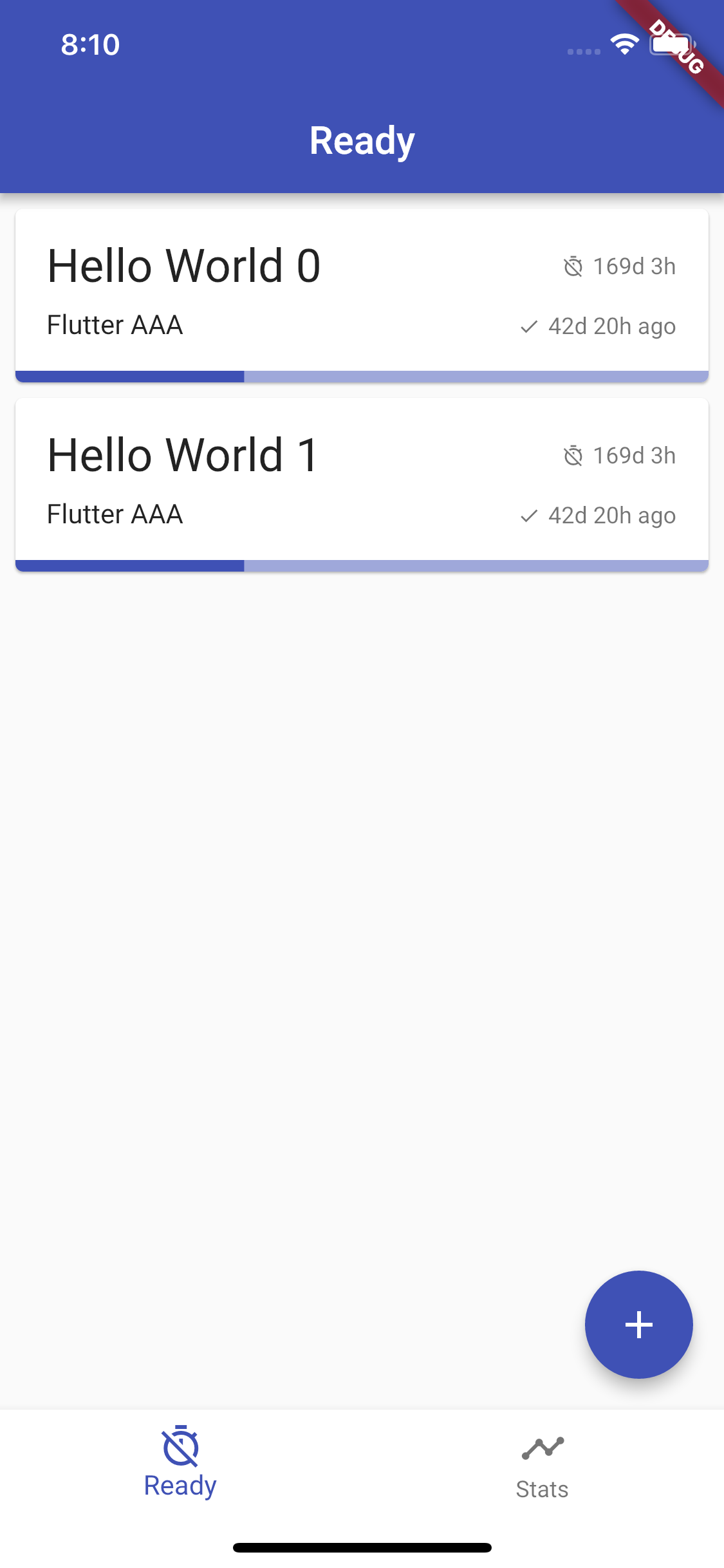
我们分析一下Item的结构:在不考虑padding、margin的情况下,整个Item最外层应该是一个Card,内部是一个包裹着三行的Column。前两行都是Row,里面包含一个显示主要信息的Text和一个带有Icon的时间,带Icon的时间由Row组成。最后一行只有一个LinearProgressIndicator。
考虑到Card没有点击事件,所以我们使用InkWell包裹Card的widget,这样点击Card就有水波纹效果,且可以响应点击事件。
下面是Item的布局剖析图。

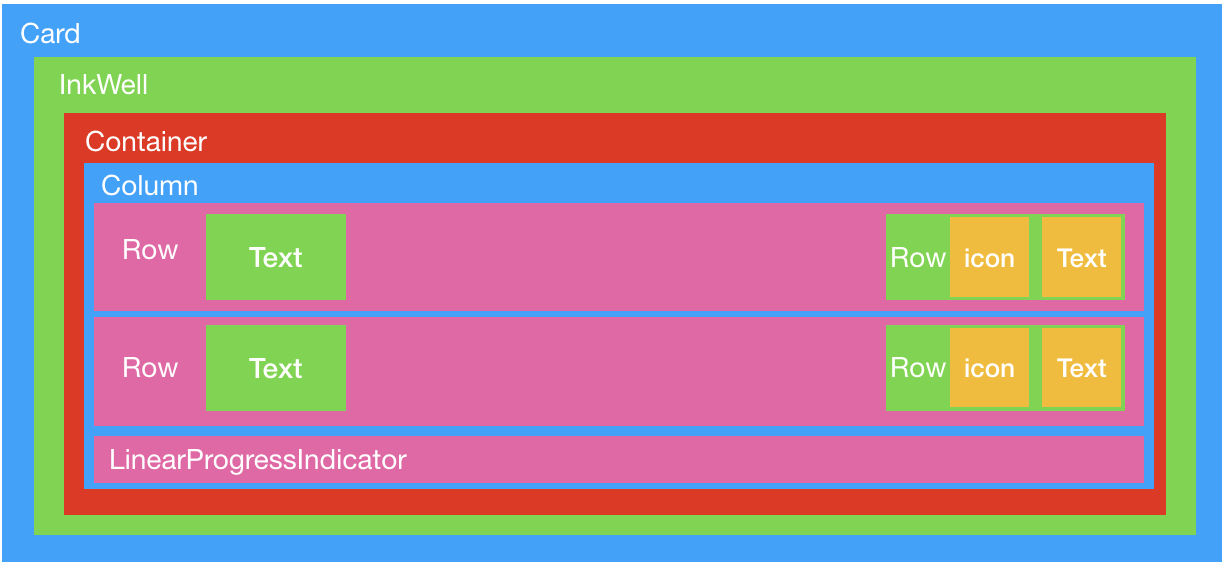
我们解释一下Item的布局代码:
return Card(
margin: const EdgeInsets.fromLTRB(8.0, 8.0, 8.0, 0.0), // Card距左上右8个逻辑像素,距下0个逻辑像素
color: Colors.white, // Card的背景为白色
clipBehavior: Clip.antiAlias, // 使用抗锯齿的方式裁切,这样Card底部的进度条下半部分也会有Card的圆角
// 使用InkWell可以让其子Widget有水波纹效果的点击事件
child: InkWell(
onTap: () {}, // InkWell的点击事件
child: Container(
padding: const EdgeInsets.only(top: 16.0),
child: Column(
mainAxisAlignment: MainAxisAlignment.spaceBetween,
crossAxisAlignment: CrossAxisAlignment.start,
children: <Widget>[
Padding(
// 第一行,用来显示Task的title、截止时间
padding: const EdgeInsets.symmetric(horizontal: 16.0),
child: Row(
mainAxisAlignment: MainAxisAlignment.spaceBetween,
crossAxisAlignment: CrossAxisAlignment.center,
children: <Widget>[
Text(
task.title,
// 指定text的样式
style: Theme.of(context).textTheme.headline,
),
Container(
child: Row(
crossAxisAlignment: CrossAxisAlignment.center,
children: <Widget>[
Container(
margin: const EdgeInsets.only(right: 4.0),
child: Icon(
Icons.timer_off,
size: 12.0,
color: Theme.of(context).textTheme.caption.color,
),
),
Text(
// Flutter格式化时间 1️⃣
Utils.duration(DateTime.fromMillisecondsSinceEpoch(task.deadline)),
style: Theme.of(context).textTheme.caption,
),
],
)
),
],
),
),
Padding(
// 第二行,用来显示Task的message、上次操作时间
padding: const EdgeInsets.fromLTRB(16.0, 8.0, 16.0, 16.0),
child: Row(
mainAxisAlignment: MainAxisAlignment.spaceBetween,
// 子元素基线对齐,必须要指定textBaseline属性
crossAxisAlignment: CrossAxisAlignment.baseline,
textBaseline: TextBaseline.alphabetic,
children: <Widget>[
Text(
task.message,
style: Theme.of(context).textTheme.body1,
),
// 如果有更新时间,显示更新时间,否则显示空的Text布局
task.updated != null ?
Container(
child: Row(
crossAxisAlignment: CrossAxisAlignment.center,
children: <Widget>[
Container(
margin: const EdgeInsets.only(right: 4.0),
child: Icon(
Icons.done,
size: 12.0,
color: Theme.of(context).textTheme.caption.color,
),
),
Text(
Utils.duration(DateTime.fromMillisecondsSinceEpoch(task.updated)),
style: Theme.of(context).textTheme.caption,
),
],
)
) : Text(''),
],
),
),
// 线性进度条
LinearProgressIndicator(
value: task.currentCount / task.totalCount,
),
],
),
),
)
);
- Flutter中的Widget不像Android中的View那样,有非常多通用的布局属性。当我们需要在Flutter中加一些padding、margin或者color等属性时,如果某个具体的Widget没有提供这个属性,我们需要使用一个包含该属性的Widget包裹它。
-
在第二节的代码中,我们使用了如下代码来设置
BottomNavigationBar的背景色为白色。这是因为没有属性可以直接修改bottomNavigationBar: Theme( data: Theme.of(context).copyWith(canvasColor: Colors.white), child: botNavBar, ),BottomNavigationBar的背景色,其默认颜色是canvasColor。如果我们在MaterialApp中没有指定canvasColor,canvasColor默认就为canvasColor ??= isDark ? Colors.grey[850] : Colors.grey[50];。同时canvasColor也是Scaffold的颜色。
所以我们copy一份主题,然后修改canvasColor为白色,传给BottomNavigationBar,这样就OK了。
3.2 使用三方库¶
在Flutter中,导包时可以加上一些限定词,比如as、show、hide。
as关键词可以避免混淆本文件的方法与包中的全局方法、常量,比如duration方法是utils.dart中的一个全局方法,我们使用as关键词可以这样:
show、hide关键词可以让我们指定包中特定的类、方法等可见或不可见。下面指定了我们只能访问utils.dart的duration方法。 在Flutter中,格式化时间需要导入intl库
1、在pubspec.ymal中添加依赖
dependencies:
flutter:
sdk: flutter
# The following adds the Cupertino Icons font to your application.
# Use with the CupertinoIcons class for iOS style icons.
cupertino_icons: ^0.1.2
intl: ^0.15.7 // add
2、在安装库后,可以参考如下代码进行日期的格式化
String formatDate(DateTime dateTime) {
var dateFormat = DateFormat('yyyy-MM-dd');
return dateFormat.format(dateTime);
}
在了解完Item的结构后,我们在看一下Tab1的其他代码:
import 'package:flutter/material.dart';
import '../data/task.dart';
import '../utils.dart' as Utils;
class TaskListPage extends StatelessWidget {
@override
Widget build(BuildContext context) {
print("build => ${this.runtimeType.toString()}");
// ListView的构造方法,只需要传入总个数以及每个item如何构建就行
final body = ListView.builder(
itemCount: 2,
itemBuilder: (context, index) {
return TaskListItem(index);
}
);
return Scaffold(
appBar: AppBar(
title: Text('Ready'),
),
body: body,
floatingActionButton: FloatingActionButton(
onPressed: () {},
tooltip: "添加Task",
child: Icon(Icons.add),
),
);
}
}
我们在下一章中将会新增一个Task的详情/新增页面,编辑完成后会SQLite来存储数据。编辑的同时也会存下相关的日志,这样tab2就有数据可以展示了。
另外,但是我们注意到Tab1也可以是一个Scaffold,在整个主页也是Scaffold的情况下,真是amazing。