Glide v4 源码解析(七)
Tip
本系列文章参考3.7.0版本的guolin - Glide最全解析,并按此思路结合4.9.0版本源码以及使用文档进行更新。
➟ Glide v4.9.0
➟ 中文文档
➟ 英文文档🚀🚀
Glide系列文章目录
- Glide1——Glide v4 的基本使用
- Glide2——从源码的角度理解Glide三步的执行流程
- Glide3——深入探究Glide缓存机制
- Glide4——RequestBuilder中高级点的API以及Target
- Glide5——Glide内置的transform以及自定义BitmapTransformation
- Glide6——Glide利用AppGlideModule、LibraryGlideModule更改默认配置、扩展Glide功能;GlideApp与Glide的区别在哪?
- Glide7——利用OkHttp、自定义Drawable、自定义ViewTarget实现带进度的图片加载功能
- 杂记:从Picasso迁移至Glide
本章要实现的功能是监听Glide加载网络图片的进度。大致思路是这样:
- 使用
OkHttp集成库,替代HttpUrlConnection,这样方便我们实现下载进度的监听 - 自定义
ResponseBody,用来监听下载进度 - 自定义
Interceptor用来注入自定义ResponseBody - 实现加载进度更新的UI
1. 快速实现¶
首先肯定保证build.gradle里集成了这些库:
apply plugin: 'kotlin-kapt'
dependencies {
implementation 'com.squareup.okhttp3:okhttp:3.10.0'
implementation 'com.github.bumptech.glide:glide:4.9.0'
implementation "com.github.bumptech.glide:okhttp3-integration:4.9.0"
kapt 'com.github.bumptech.glide:compiler:4.9.0'
}
然后为了让自定义的Interceptor可以加入到OkHttpClient中,我们需要@Excludes默认的OkHttpLibraryGlideModule,自己修改对应的registerComponents方法:
MyAppGlideModule.kt
@GlideModule
@Excludes(value = [OkHttpLibraryGlideModule::class])
class MyAppGlideModule : AppGlideModule() {
override fun registerComponents(context: Context, glide: Glide, registry: Registry) {
val okHttpClient = OkHttpClient.Builder()
.addInterceptor(ProgressInterceptor())
.build()
registry.replace(GlideUrl::class.java, InputStream::class.java, OkHttpUrlLoader.Factory(okHttpClient))
}
}
然后,自定义一个ResponseBody,用来计算下载进度并回调出去:
ProgressResponseBody.kt
class ProgressResponseBody(
private val originResponseBody: ResponseBody,
url: String
) : ResponseBody() {
private var mListener = ProgressInterceptor.getListener(url)
private val bufferedSource =
Okio.buffer(object : ForwardingSource(originResponseBody.source()) {
private var totalBytesRead = 0L
private var currentProgress = 0
override fun read(sink: Buffer, byteCount: Long): Long {
return super.read(sink, byteCount).apply {
if (this == -1L) {
totalBytesRead = contentLength()
} else {
totalBytesRead += this
}
val progress = (100F * totalBytesRead / contentLength()).toInt()
Log.e("ProgressResponseBody", "download progress: $progress")
if (progress != currentProgress) {
currentProgress = progress
mListener?.onProgress(currentProgress)
}
if (totalBytesRead == contentLength()) {
mListener = null
}
}
}
})
override fun contentLength() = originResponseBody.contentLength()
override fun contentType() = originResponseBody.contentType()
override fun source(): BufferedSource = bufferedSource
}
上面的bufferedSource实现可以参考OkHttp3源码里面的Cache.CacheResponseBody的实现,唯一不同的是这里在原来read方法上加了一点代码用于计算下载进度。
此外,在21行加了一行注释,用于测试。
最后,自定义一个Interceptor,用于注入我们定义好的ProgressResponseBody:
ProgressInterceptor.kt
class ProgressInterceptor : Interceptor {
override fun intercept(chain: Interceptor.Chain): Response {
val request = chain.request()
val response = chain.proceed(request)
val url = request.url().toString()
val responseBody = response.body() ?: return response
return response.newBuilder().body(ProgressResponseBody(responseBody, url)).build()
}
companion object {
private val LISTENERS = hashMapOf<String, OnProgressChangeListener>()
fun addListener(url: String, onProgressChangeListener: OnProgressChangeListener) {
LISTENERS[url] = onProgressChangeListener
}
fun removeListener(url: String) {
LISTENERS.remove(url)
}
fun getListener(url: String) = LISTENERS[url]
}
}
OnProgressChangeListener的定义非常简单:
上面这些代码就快速完成了本章的功能,我们使用下面的代码测试一下:
private fun load() {
val progressDialog = ProgressDialog(context)
progressDialog.setProgressStyle(ProgressDialog.STYLE_HORIZONTAL);
progressDialog.setMessage("加载中")
ProgressInterceptor.addListener(URL, object : OnProgressChangeListener {
override fun onProgress(progress: Int) {
progressDialog.progress = progress
}
})
GlideApp.with(this)
.load(URL)
.diskCacheStrategy(DiskCacheStrategy.NONE)
.placeholder(R.color.colorLoading)
.error(R.color.colorError)
.into(object : DrawableImageViewTarget(ivGlide1) {
override fun onLoadStarted(placeholder: Drawable?) {
super.onLoadStarted(placeholder)
progressDialog.show()
}
override fun onLoadFailed(errorDrawable: Drawable?) {
super.onLoadFailed(errorDrawable)
progressDialog.dismiss()
ProgressInterceptor.removeListener(URL)
}
override fun onResourceReady(
resource: Drawable,
transition: Transition<in Drawable>?
) {
super.onResourceReady(resource, transition)
progressDialog.dismiss()
ProgressInterceptor.removeListener(URL)
}
})
}
运行之后我们可以在手机和控制台上看到效果。
但是,先不说UI效果,光是回调的添加、删除方式都有点low,我们得优化一下。
2. 优化版本¶
可优化项:
- 整体考虑使用
@GlideOptions添加API,调用起来只需要额外加一个方法即可 - 加载的UI效果优化,需要自定义
ImageViewTarget
解决思路:
- 使用
@GlideOptions添加一个控制是否显示加载进度条的API - 我们可以考虑自定义显示进度的Drawable,作为图片的placeholder,然后在自定义
ImageViewTarget的里面更新进度
基于上面的思路,写出了一个用起来比较方便的方法。我们先看示例图:
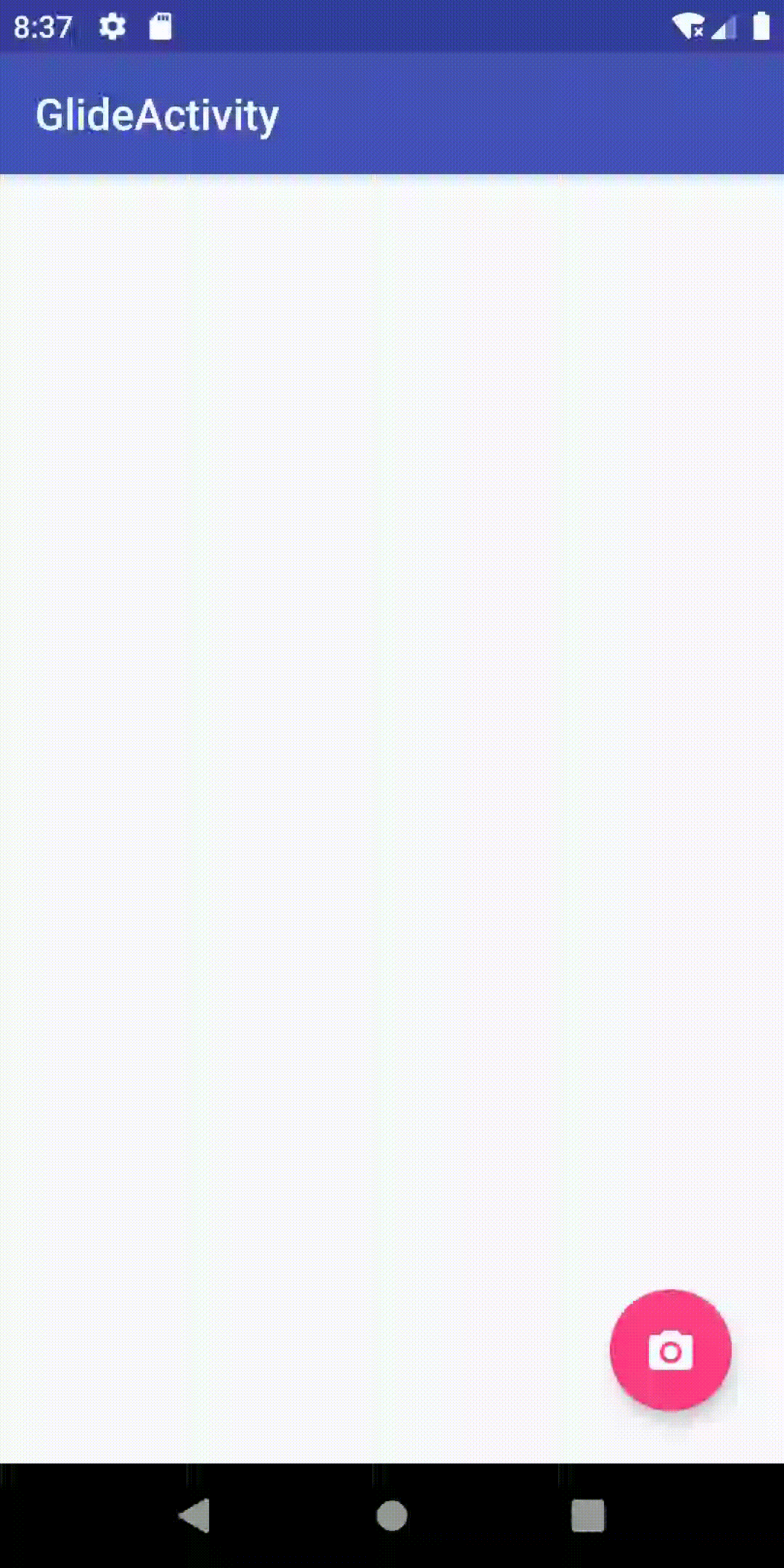
下面是示例的加载代码:
private fun load() {
GlideApp.with(this)
.load(GIF_URL)
.placeholder(R.color.colorLoading)
.progress(context)
.into(ProgressImageViewTarget(GIF_URL, ivGlide1))
GlideApp.with(this)
.load(URL2)
.placeholder(R.color.colorLoading)
.into(ProgressImageViewTarget(URL2, ivGlide2))
GlideApp.with(this)
.load(URL)
.placeholder(R.color.colorLoading)
.progress(context)
.into(ProgressImageViewTarget(URL, ivGlide3))
}
companion object {
private const val URL = "http://cn.bing.com/az/hprichbg/rb/Dongdaemun_ZH-CN10736487148_1920x1080.jpg"
private const val URL2 = "https://www.baidu.com/img/bd_logo1.png"
private const val GIF_URL = "http://p1.pstatp.com/large/166200019850062839d3"
}
可以看到,这里使用了Generated API,添加了一个progress(Context)方法控制是否需要显示加载进度条(例2没有开启这个选项)。然后自定义了一个ProgressImageViewTarget,用来接受加载进度并更新到UI上。使用起来就这么简单,只需要修改两处位置即可。
另外还有一点设计上的小细节,在下面贴对应代码的时候会提到。
由于本节的优化版本是基于上一节的代码的,所以没有改变的代码就不在贴出来了。这些代码包括:
MyAppGlideModule.ktOnProgressChangeListener.ktProgressInterceptor.ktProgressResponseBody.kt
下面先说说自定义的placeholder drawable——ProgressPlaceholderDrawable。该类会首先展示Glide设置好的placeholder,然后再在上面绘制进度条。代码比较简单,一看就懂了:
ProgressPlaceholderDrawable.kt
class ProgressPlaceholderDrawable(
private var context: Context,
private var placeHolderDrawable: Drawable? = null,
placeHolderId: Int = 0
) : Drawable() {
private var mProgress: Int = 0
private var mPaint = Paint(Paint.ANTI_ALIAS_FLAG)
private val mStartAngle = 270F
private val mPaintStrokeWidth = getDensity() * 1.5F
private val mProgressPadding = getDensity() * 3F
init {
// get original drawable
if (placeHolderDrawable == null && placeHolderId != 0) {
placeHolderDrawable = ContextCompat.getDrawable(context, placeHolderId)
}
mPaint.color = Color.GRAY
mPaint.strokeWidth = mPaintStrokeWidth
}
override fun setBounds(bounds: Rect) {
super.setBounds(bounds)
placeHolderDrawable?.bounds = bounds
}
override fun setBounds(left: Int, top: Int, right: Int, bottom: Int) {
super.setBounds(left, top, right, bottom)
placeHolderDrawable?.setBounds(left, top, right, bottom)
}
override fun setTint(tintColor: Int) {
super.setTint(tintColor)
mPaint.color = tintColor
}
fun setProgress(@IntRange(from = 0, to = 100) progress: Int) {
mProgress = progress
invalidateSelf()
}
override fun draw(canvas: Canvas) {
// draw original placeholder
placeHolderDrawable?.draw(canvas)
// calc center point
val centerX = (bounds.width() ushr 1).toFloat()
val centerY = (bounds.height() ushr 1).toFloat()
var radius = (min(bounds.width(), bounds.height()) ushr 1).toFloat()
// calc radius
val dp30 = getDensity() * 30
if (radius > dp30 * 1.25F) {
radius = dp30
} else {
radius *= 0.8F
}
// draw outline circle
mPaint.style = Paint.Style.STROKE
canvas.drawCircle(centerX, centerY, radius, mPaint)
// draw progress
mPaint.style = Paint.Style.FILL
val endAngle = (mProgress / 100F) * 360F
val rect = RectF(
centerX - radius + mProgressPadding,
centerY - radius + mProgressPadding,
centerX + radius - mProgressPadding,
centerY + radius - mProgressPadding
)
canvas.drawArc(rect, mStartAngle, endAngle, true, mPaint)
}
override fun setAlpha(alpha: Int) {
mPaint.alpha = alpha
invalidateSelf()
}
override fun getOpacity() = PixelFormat.TRANSLUCENT
override fun setColorFilter(colorFilter: ColorFilter?) {
mPaint.colorFilter = colorFilter
invalidateSelf()
}
private fun getDensity() = context.resources.displayMetrics.density
}
为了方便的wrap原来的placeholder,下面会使用@GlideOption注解生成新API。这里会将原来的placeholder传入新的placeholder中。同时,还设置了Paint的color为Color.GRAY。
ProgressExtension.kt
@GlideExtension
object ProgressExtension {
@GlideOption
@JvmStatic
fun progress(options: BaseRequestOptions<*>, context: Context): BaseRequestOptions<*> {
val progressPlaceholderDrawable =
ProgressPlaceholderDrawable(
context,
options.getPlaceholderDrawable(),
options.getPlaceholderId()
)
progressPlaceholderDrawable.setTint(Color.GRAY)
return options.placeholder(progressPlaceholderDrawable)
}
}
最后就是我们自定义的ImageViewTarget了,选择继承该类的原因很简单:需要我们自己处理的东西很少。
ProgressImageViewTarget.kt
class ProgressImageViewTarget<T>(
private val url: String,
imageView: ImageView
) : ImageViewTarget<T>(imageView) {
override fun onLoadStarted(placeholder: Drawable?) {
super.onLoadStarted(placeholder)
if (placeholder is ProgressPlaceholderDrawable) {
ProgressInterceptor.addListener(url, object : OnProgressChangeListener {
override fun onProgress(progress: Int) {
placeholder.setProgress(progress)
}
})
}
}
override fun onLoadFailed(errorDrawable: Drawable?) {
super.onLoadFailed(errorDrawable)
ProgressInterceptor.removeListener(url)
}
override fun onResourceReady(resource: T, transition: Transition<in T>?) {
super.onResourceReady(resource, transition)
ProgressInterceptor.removeListener(url)
}
override fun onLoadCleared(placeholder: Drawable?) {
super.onLoadCleared(placeholder)
ProgressInterceptor.removeListener(url)
}
override fun setResource(resource: T?) {
if (resource is Bitmap) {
view.setImageBitmap(resource)
} else if (resource is Drawable) {
view.setImageDrawable(resource)
}
}
}
在加载开始时,我们判断placeholder是不是我们定义的ProgressPlaceholderDrawable,如果时就添加监听,准备将下载进度呈现出来。最后在资源加载完毕后,展示资源时会判断资源是Bitmap类型还是Drawable类型,从而调用对应的API设置图片,这就是BitmapImageViewTarget和DrawableImageViewTarget实现的结合了。
以上总共7个文件就是本章的结晶,充分运用了Glide所学。但是,上面这种方法还是有两点地方需要改进:
- 自定义了
Target,导致有一些Glide默认配置没有自动配置,此时根据需求,需要我们手动设置一下 - 对于同一个URL,多个Target同时加载,会导致前面的Target上的回调被后面的取代——因为目前简单使用了HashMap来保存回调;同时,多个Target加载同时记载一个URL,会使回调调用多次,所以看进度条会飘。
以上就是Glide系列的全部内容了。从第一篇文章发布(2019.04.19)到现在(2019.06.20),经历了两个月,终于摸的差不多了。除了第二章将Glide三步加载流程比较冗长之外,其他几章都选取Glide的某一个方面的特性进行解读,比较简短,但还是结合对应源码、对应的文档,给出了出处。耗时多,收获也多。